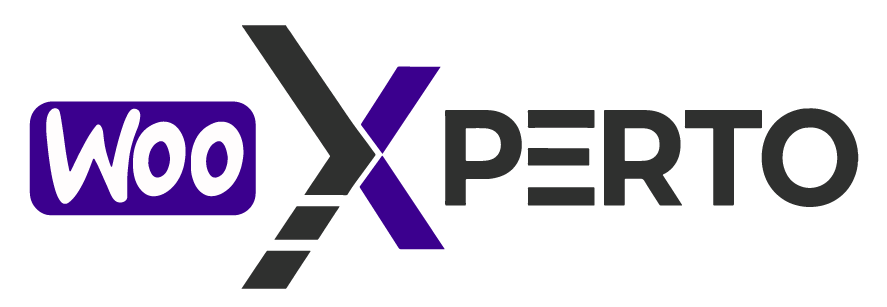Set Giveaway Ticket Sales Start Date
Specify the date when your giveaway or lottery product becomes available for ticket sales in your WooCommerce or WordPress system. From this date forward, customers can purchase tickets to participate in the promotion. Setting a clear start date ensures that your campaign launches as planned and provides transparency for participants.
(This is the date when customers can start purchasing tickets.)
Key Benefits:
- Controls when ticket sales begin for your giveaway or lottery product.
- Ensures a coordinated launch across your shop and product pages.
- Works seamlessly with both simple and variable products.
- Integrates with countdown timers and promotional widgets to build anticipation.

Set Giveaway Ticket Sales End Date
Choose the date on which ticket sales for your giveaway product will close in your WooCommerce lottery or WordPress giveaway system. After this date, customers will no longer be able to purchase tickets, and the product will no longer be available for participation. Setting an accurate end date ensures a clear timeline for participants and helps manage the giveaway draw process effectively.
(After this date, the product will no longer be available for ticket purchase.)
Key Benefits:
- Controls when ticket purchasing is disabled.
- Helps coordinate with the scheduled lottery draw date.
- Works for both simple and variable giveaway products.
- Ensures fair entry cutoff for all participants.

Set Lottery Draw Date
Select the date on which the giveaway or lottery draw will take place. This is the scheduled date when the winner(s) will be automatically revealed based on your configuration. The draw date plays a critical role in managing the countdown timer, winner announcement, and overall campaign timeline. Ensure this date is set after ticket sales have ended to maintain fairness and transparency in the giveaway process.
Key Notes:
- The draw date controls when the “Winner Reveal” button becomes active.
- Make sure all ticket sales are closed before the draw occurs.
- The countdown timer will use this date to display the remaining time on shop and product pages (if enabled).
- This setting applies to both simple and variable products.