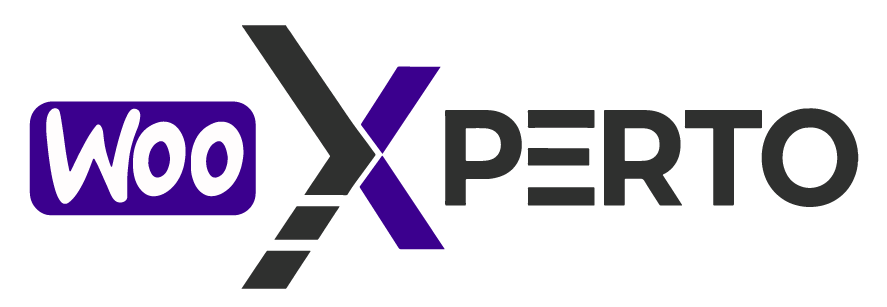WooCommerce is one of the most powerful eCommerce solutions for WordPress, allowing you to create a fully functional online store with ease. Whether you’re a beginner or an experienced user, setting up WooCommerce is simple and straightforward. In this guide, we’ll walk you through the process of installing and configuring WooCommerce on your WordPress website.
How to Install WooCommerce on WordPress
Before installing WooCommerce, ensure you have a WordPress website set up. If you don’t have one yet, you can install WordPress on your hosting provider and choose a compatible theme.
Step 1: Log in to Your WordPress Site
- Go to
yourwebsite.com/wp-admin - Enter your username and password to access your dashboard
✅ Done? Great! You’re ready to set up your store.
Step 2: Install WooCommerce
- Navigate to Plugins > Add New in the left-hand menu.
- In the search bar, type “WooCommerce“ and find the official plugin by Automattic.
- Click Install Now and wait for the installation to complete.
-
Once installed, click Activate.
🟢 WooCommerce is now live on your site!
Step 3: Launch the WooCommerce Setup Wizard
After activation, WooCommerce will prompt you to go through the setup wizard. This step is optional, but it helps you configure essential settings quickly.
Initial Setup and Configuration of WooCommerce
1. Store Setup
WooCommerce will ask you for basic store details, including:
- Store location: Select your country and address.
- Industry: Choose the category that best matches your business.
- Product types: Select whether you’re selling physical products, digital downloads, subscriptions, or a mix.
2. Payment Setup
WooCommerce offers various payment gateways, including:
- PayPal
- Stripe (for credit/debit cards)
- Cash on delivery
- Bank transfer
You can enable or disable payment options based on your preference.
3. Shipping Configuration
- Set up shipping zones (e.g., local, national, international).
- Choose flat-rate shipping, free shipping, or real-time carrier rates.
- Enable automated tax calculations if needed.
4. Recommended Plugins & Features
WooCommerce may suggest installing additional plugins like:
- Jetpack (for security and performance enhancements).
- MailPoet (for email marketing).
- Facebook for WooCommerce (for social media integration).
You can choose to install them now or skip this step.
5. Finalizing the Setup
Once the initial setup is complete, WooCommerce will direct you to create your first product or explore the dashboard.
Next Steps: Optimizing Your WooCommerce Store
After installation, consider these additional steps:
✅ Install a WooCommerce-friendly theme (e.g., Storefront, Astra, Flatsome)
✅ Add essential plugins for SEO, security, and marketing
✅ Configure tax settings and legal policies
✅ Test your checkout process to ensure smooth transactions
You’re Ready to Launch!
Setting up WooCommerce is quick and easy, making it one of the best eCommerce solutions for WordPress. By following this guide, you’ll have a fully functional online store ready for customization and growth.
Looking for professional WooCommerce setup and optimization? Contact WooXperto today and let our experts build a high-performing online store for you!
Good luck and happy selling!