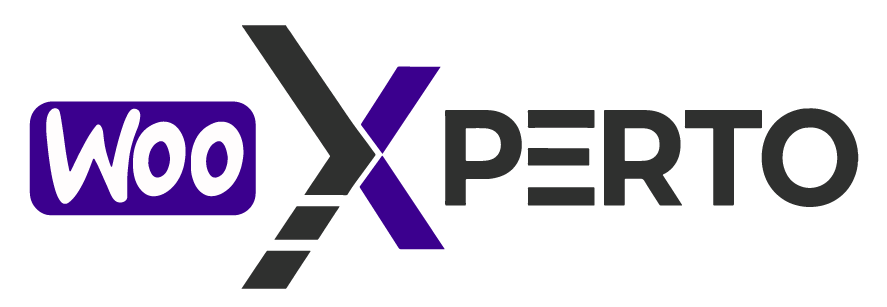To install the Gift Card for WooCommerce plugin, you only need to follow the usual process, just like you can install any other plugin. You can follow the following steps:
You need to install the WooCommerce plugin first to use “Gift Card for WooCommerce” and if you want to use “Gift Card for WooCommerce Pro” then you need to remove the free plugin.
Install The Free Version
The free version of Gift Card for WooCommerce is available on the WordPress org. To install it, navigate to your WordPress dashboard, click on Plugins → Add New, and search for “Gift Card for WooCommerce”.

Now, click the “Install Now” button from your WordPress add plugins dashboard to begin the installation process.

After the installation is complete, you need to activate this plugin.
Gift Card Product Setup
Once the Gift Card for WooCommerce plugin is installed and activated, it’s time to create your first Gift Card product. This gift card will act like any other WooCommerce product, but with some special features for sending and redeeming.
Step 1: Add a New Product
Enter a name for your gift card product. This will appear as the product title in your store (e.g., “Digital Gift Card”, “Send a Surprise Gift”, “Birthday Gift Voucher”).
📝 Product Description Example (for the main description box):
Whether it’s a birthday, anniversary, holiday, or just because, this flexible gift card can be used for any product in our store.
Give the perfect gift every time!
Our digital gift cards are the easiest way to treat your loved ones. Simply choose the amount, enter the recipient’s details, and personalize your message. The gift card will be delivered directly to their email — no shipping required!
Step 2: Select “Gift Card” Product Type
In the Product Data section, use the dropdown to change the product type from “Simple Product” to “Gift Card”.
This selection will unlock all the custom settings and features specific to gift cards, including recipient details, delivery methods, and message personalization.
Choosing the correct product type is essential to activate gift card functionalities.

Step 3: Configure Gift Card Details
Once you’ve selected the Gift Card product type, a new tab titled Gift Card Options will appear.
In this section, configure how the gift card will function:
Gift Card Amounts:
Set fixed amounts (e.g., $10, $25, $50) or enable custom amounts so customers can choose their own value.
These settings help create a smooth and flexible gift-giving experience for your customers.