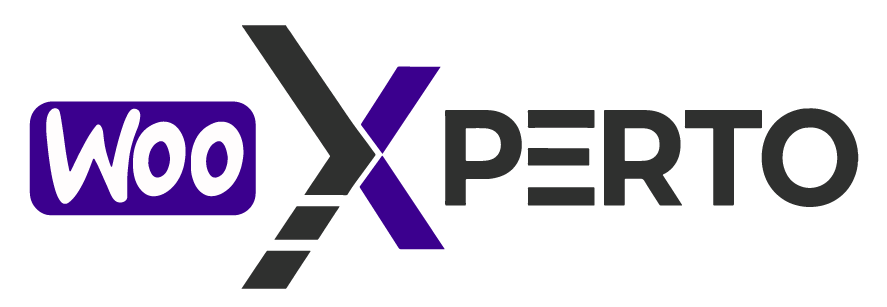The Gift Card Dashboard provides a centralized and organized space where you can manage all the gift cards generated through your store. From this section, you can easily track, view, and take action on any gift card code issued to customers.
All Gift Cards Table
This section displays a detailed table of all gift card entries, giving you full control and visibility over each issued code.
✅ Key Table Columns:
- SL – Serial number for easy reference.
- Code – The unique gift card code generated for each purchase. A convenient “copy” button is available for quick use.
- Order – Displays the WooCommerce order ID linked to the gift card.
- Balance – Shows the current available balance on the gift card.
- Redeem – Indicates how much of the balance has already been redeemed.
- Expire On – Shows the gift card’s expiration date, if set.
- Email – The email address to which the gift card was sent.
- Enabled – Indicates whether the gift card is currently active or disabled.
- Actions – Provides quick management options such as view, edit, or delete the gift card.

Search Input Field – Gift Card Dashboard
The Search Input field allows you to quickly locate any gift card by entering a relevant keyword or code. It’s a time-saving feature designed to help you find specific gift card entries without manually browsing the entire table.
💡 What You Can Search By:
You can enter any of the following to find matching gift cards:
- Gift card code (e.g.,
948D-FC39-D79A-E7F4) - Order ID (e.g.,
#121) - Customer email address (e.g.,
customer@example.com) - Balance or redeem value (e.g.,
100,0) - Expiration date (e.g.,
2025-12-12)

➕ Create Giftcard
Use the “Create Giftcard” button to manually generate a new gift card without requiring an order. This is useful for:
- Offering store credits
- Sending promotional gift cards
- Creating test/demo cards