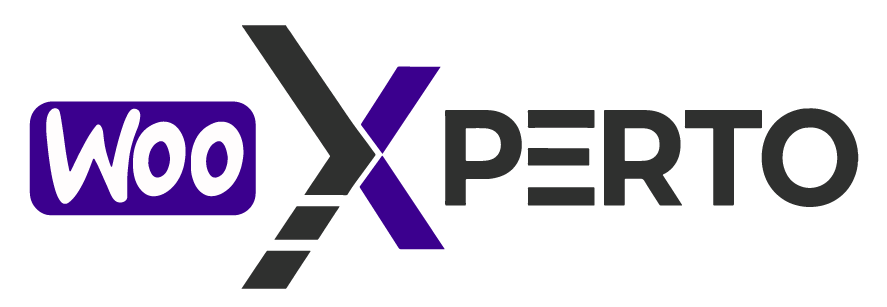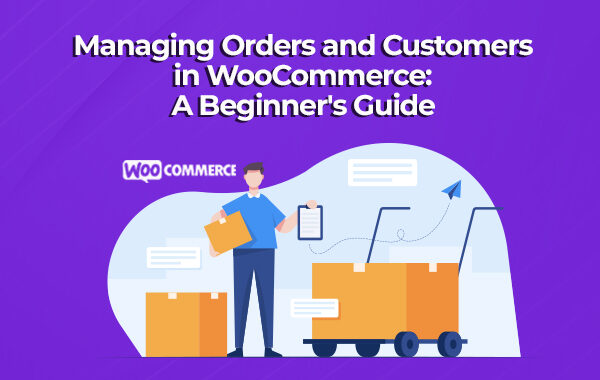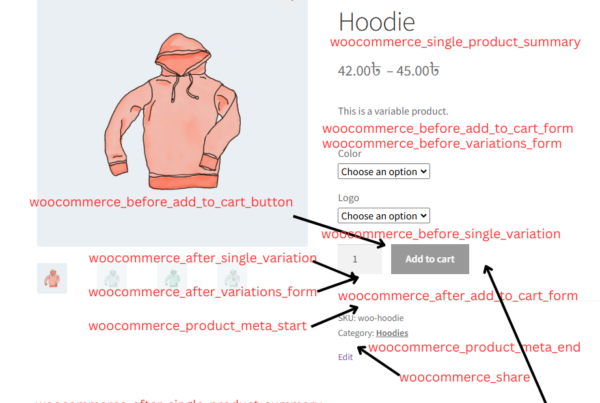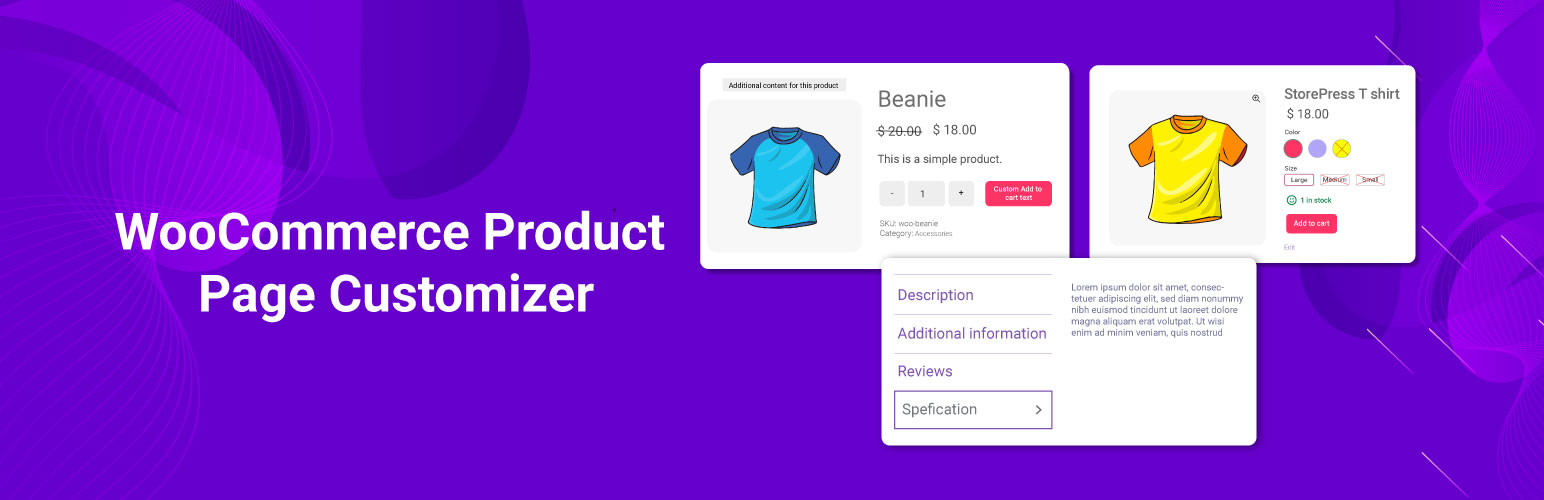
Your WooCommerce product page is your most powerful sales asset. But the default layout often doesn’t align with your branding, layout goals, or user experience needs. Thankfully, with the WooCommerce Product Page Customizer plugin, you can easily control nearly every element of your product page—without writing a single line of code
Why Use WooCommerce Product Page Customizer?
In today’s competitive eCommerce landscape, the product page isn’t just a place to show items—it’s where customers make decisions. The WooCommerce Product Page Customizer plugin helps store owners fully tailor product pages without needing to write code.
Whether you’re running a minimal store, launching a specific campaign, or targeting different types of customers (wholesale, retail, inquiry-only), this plugin gives you granular control at three levels:
- Global (applies to all products)
- Category-based (custom layouts for each category)
- Product-level (fine-tune each item individually)
🧩 Complete Plugin Feature Breakdown
Each feature is designed for a specific use case. Here’s how they can help:
🔹 Enable Quantity Plus/Minus Buttons
Use Case: Help customers quickly increase or decrease item quantity with visual + / – buttons.
Benefit: Enhances UX, reduces cart abandonment.
🔹 Change “Out of Stock” Text
Use Case: Replace the standard message with phrases like “Coming Soon” or “Pre-Order Available
Benefit: Keeps customers engaged and informed.
🔹 Replace “Sale!” Badge
Use Case: Replace WooCommerce’s default sale badge with custom terms like “Hot Deal”, “Flash Offer”.
Benefit: Makes promotional content more relevant.
🔹 Customize Add to Cart Button Text
Use Case: Change “Add to Cart” to something brand-specific like “Grab It Now” or “Buy This”.
Benefit: Boosts conversion with compelling CTA.
🔹 Hide Meta: SKU, Categories, Tags
Use Case: For aesthetic stores or minimal layouts, hide product metadata.
Benefit: Clean, distraction-free interface.
🔹 Hide Ratings/Reviews
Use Case: Hide empty or unused review areas for new stores.
Benefit: Maintains a neat, complete-looking product page.
🔹 Hide Price
Use Case: Useful for catalog-only or quote-based stores.
Benefit: Encourages inquiry or gated pricing models.
🔹 Hide Add to Cart
Use Case: When items are display-only or available offline.
Benefit: Converts store into a showcase/catalog.
🔹 Remove Related Products
Use Case: Focus user attention on the main product.
Benefit: Better control of purchase path.
🔹 Hide Short Description
Use Case: When short and long descriptions are repetitive.
Benefit: Simplifies layout.
🔹 Enable Category-Based Customization
Use Case: Customize settings for an entire category (e.g., clothes vs. electronics).
Benefit: Centralized control by product type.
🔹 Enable Product-Based Customization
Use Case: Customize specific products with different visibility, layout, or content.
Benefit: Full control on a per-product level.
🔹 Enable AJAX Add to Cart
Use Case: Let customers add to cart without reloading the page.
Benefit: Smooth, modern experience.
🔹 Set Minimum and Maximum Quantity
Use Case: Define purchase limits for wholesale or promotional items.
Benefit: Controls order volume and misuse.
🔹 Display Custom Messages
Use Case: Add product-specific shipping notices, stock alerts, or promotions.
Benefit: Clear communication on each product.
🔹 Show Variation Table
Use Case: Display color/size/etc. options in table format for better visibility.
Benefit: Improves UI and decision-making.
🔹 Enable Custom Tab (with Content)
Use Case: Add tabs for manuals, policies, videos, or brand messages.
Benefit: Adds organized, expandable information.
🔹 Change Default Tab Labels
Use Case: Rename “Description” to “Product Overview”, or “Reviews” to “Customer Feedback”.
Benefit: Matches brand voice and UX.
🔹 Move Image Section to Right Side
Use Case: Flip layout for design harmony or visual flow.
Benefit: Theme flexibility.
🔹 Enable Variation Switcher
Use Case: Easily switch between variations (color, size) visually.
Benefit: Better navigation and UX.
🔹 Change Related Products Title
Use Case: Rename “Related Products” to something like “You Might Also Like”.
Benefit: Personalization.
🔹 Change Upsell Products Title
Use Case: Customize upsell section heading to reflect offers.
Benefit: Better targeted selling.
🔹 Change Variation Reset Text
Use Case: Rename the “Clear” button to “Reset” or “Start Over”.
Benefit: More intuitive for users.
🔹 Customize Backorder Text
Use Case: Replace “Available on backorder” with estimated restock dates or friendly messages.
Benefit: Reduces confusion.
🔹 Display Related Product Categories Grid
Use Case: Show a visual grid of related categories (e.g., featured collections).
Benefit: Easier exploration and increased AOV.
🛠️ Visual Walkthrough (Screenshots Included)
Step 1: Plugin Access Panel
Below is a full step-by-step guide with screenshots and explanations on how to use the plugin effectively, whether you’re applying global, category-based, or product-specific customizations.
- After installing and activating the plugin, go to your WordPress Dashboard.
- Navigate to Products →WooCommerce Product Page Customizer.
- This section is the plugin control panel, where you’ll manage global plugin behavior.
- You will see tabs like Basic Settings, Advanced Settings, Support, and License Settings.
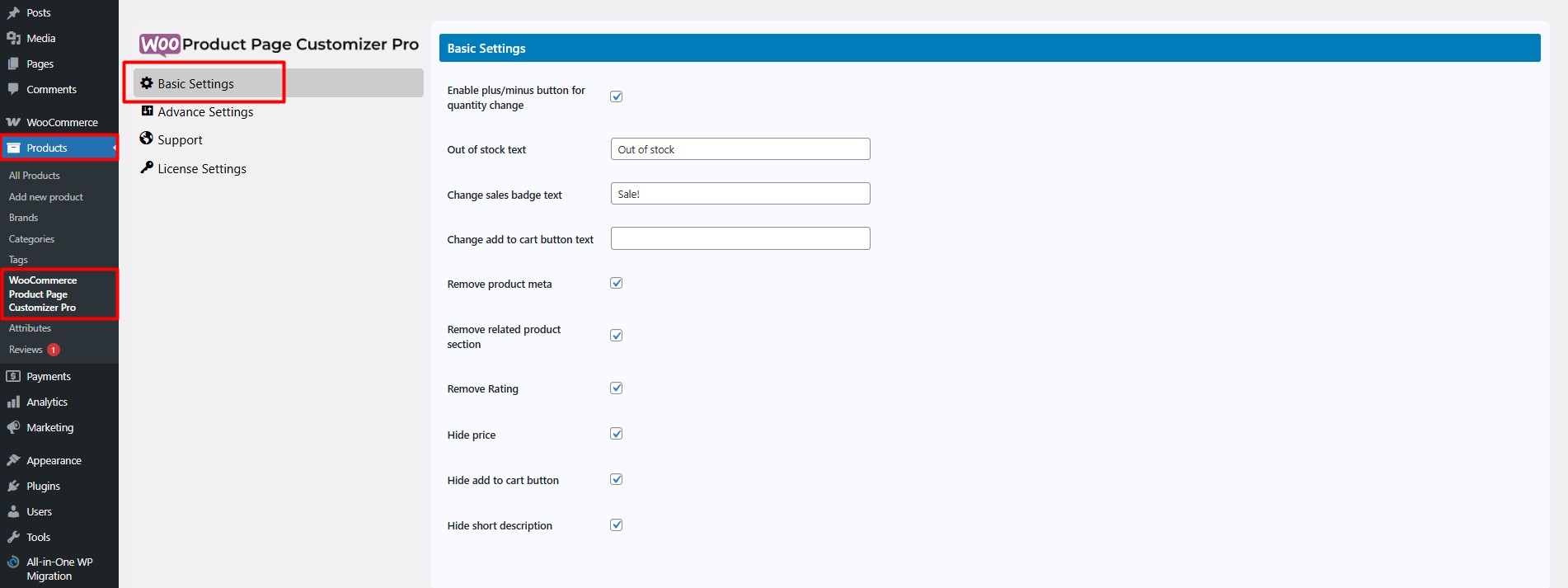
Step 2: 🛠 Basic Settings Overview
The Basic Settings tab lets you quickly customize the appearance of all your product pages—without editing each product individually.
Here’s what you can control globally:
✅ Enable Quantity Plus/Minus Buttons – Let customers adjust quantities with +/– buttons instead of typing.
🛑 Set Custom “Out of Stock” Text – Replace the default message with your own (e.g., “Coming Soon”).
💬 Change Sale Badge Text – Modify the “Sale!” label to better fit your brand (e.g., “Limited Deal”).
🛒 Edit Add to Cart Button Text – Customize the button label (e.g., “Buy Now”, “Add to Bag”).
🧾 Hide Product Meta Info – Remove SKU, tags, and categories for a cleaner layout.
🚫 Hide Related Products Section – Prevent distractions and keep users focused on the current product.
⭐ Hide Ratings and Reviews – Great for stores that don’t use reviews or have new products.
💰 Hide Price – Useful for catalog-mode or quote-based shops.
🚫 Hide Add to Cart Button – Ideal for out-of-stock or display-only products.
✂️ Hide Short Description – Simplify the page by removing redundant summaries.
These settings apply to all products by default, but can be overridden by category or product-level customization if needed.
Step 3: Global Advanced Settings
- Switch to the Advanced Settings tab for more granular control.
- You can enable features like AJAX Add to Cart, Minimum/Maximum quantity, variation table,variation switcher, backorder messages, and custom tab labels.
These settings are applied globally unless overridden by category or product.

Step 4: Product-Level Customization
Product-level customization is perfect when a single product requires a unique setup—for example, a limited edition, pre-order, or digital item. These types of products often have distinct needs: you may want to disable purchasing temporarily, display a countdown or promotional message, hide pricing, or show additional downloadable files and warranty information. This level of control ensures that each product page can match its specific purpose, marketing strategy.
How to Set Up Product-Level Customization?
First, enable product-based customization from Global Settings.
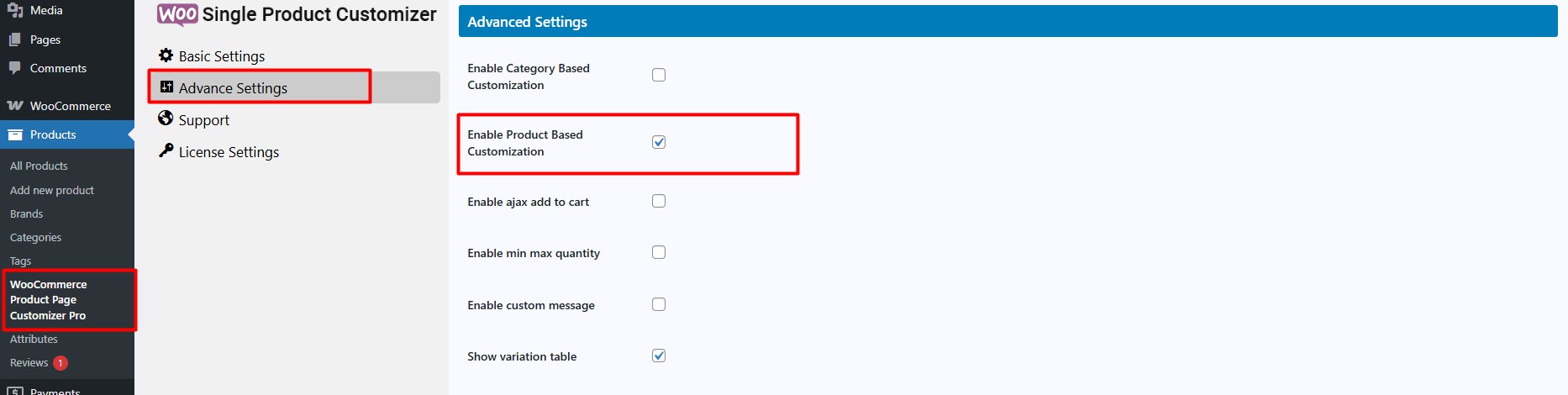
To override settings for a specific product:
- Go to Products → All Products, then click to edit any product.
- Scroll down to the Product Page Customizer metabox.
- Here, you’ll see tabs for Basic Settings and Advanced Settings.
- You can configure specific behavior for this product, such as disabling the Add to Cart button, or enabling a unique custom message.
- These settings override both global and category settings.
You Can also import settings from global and from category if they are enabled.
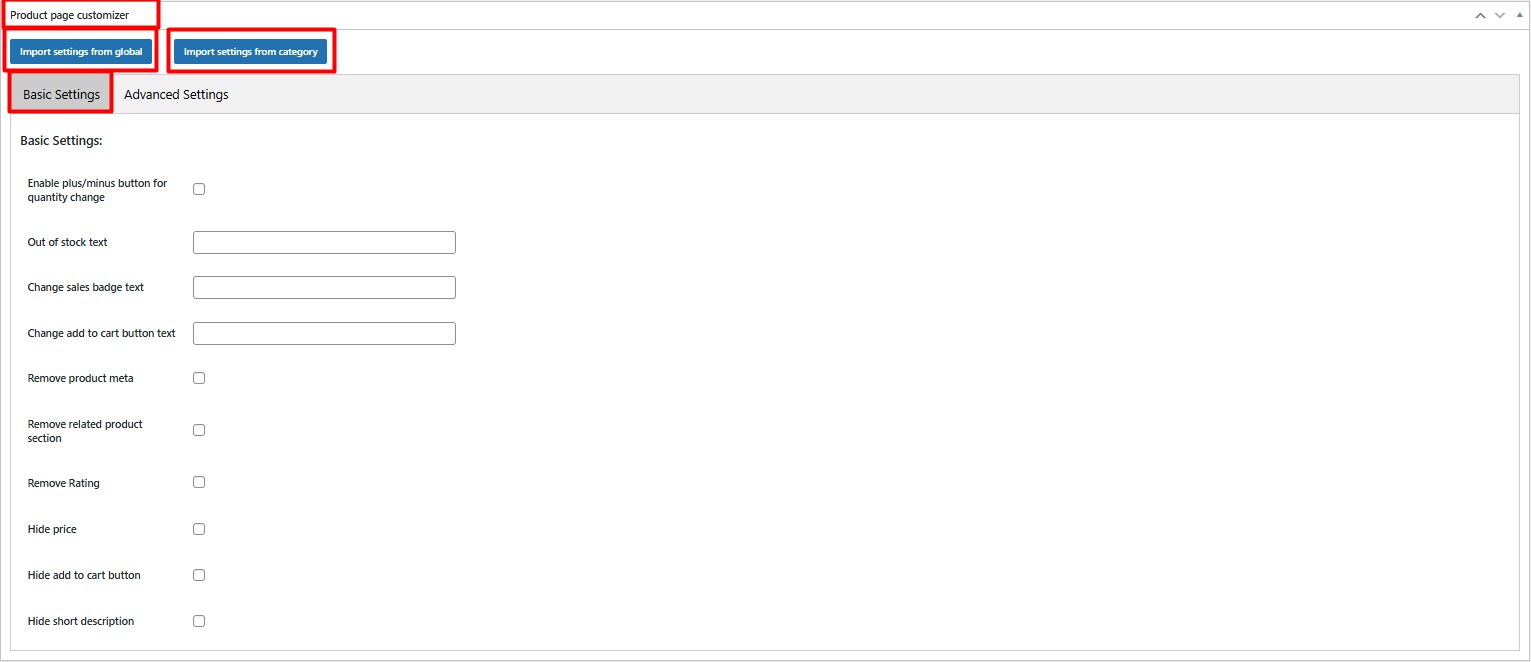

Step 5: Category-Level Customization
Category-level customization is equally powerful when you want to maintain design consistency across similar product types. For instance, all products under the “Clothing” category might include size guides, fabric care tabs, and model fitting notes. On the other hand, “Electronics” could highlight technical specifications, warranty periods, and setup videos. Category-level customization helps standardize the user experience for similar items—making the shopping process more intuitive and informative for customers.
How to Set Up Category-Level Customization?
First, enable category-based customization from Global Settings and you should be disable disable product based customization settings.

Go to Products → Categories, then click to add or edit an existing category.
- You’ll find Basic Settings and Advanced Settings sections below the description field.
- These allow you to configure layout and feature behavior for all products within that category.
- For example, you can display a different upsell title or change visibility settings for specific collections.
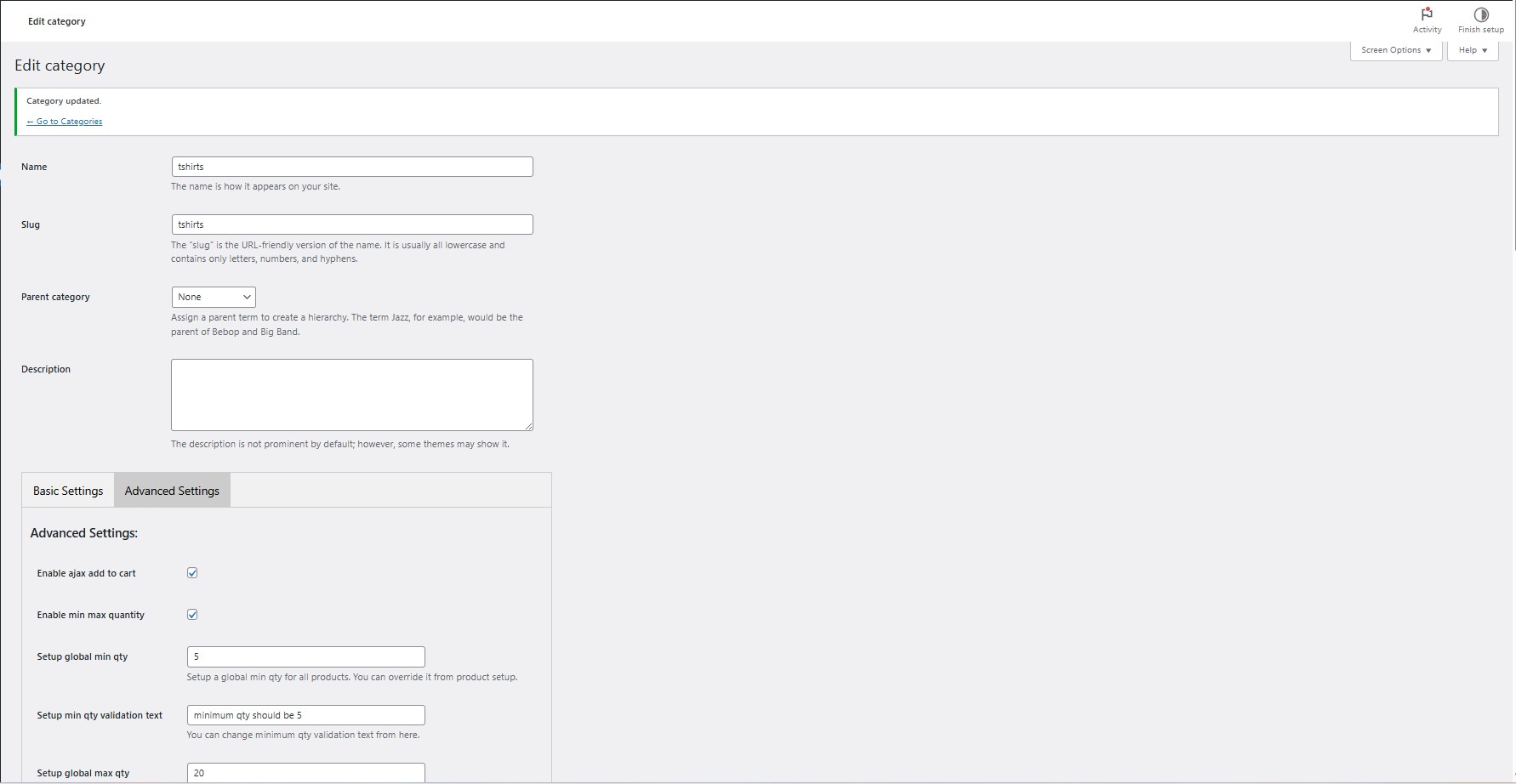
🎯 Final Thoughts
WooCommerce Product Page Customizer is your go-to tool for crafting user-friendly, high-conversion WooCommerce pages. From layout to button text, it’s all yours to control—globally or individually.
📈 Start Customizing Today!
Activate WooCommerce Product Page Customizer now and start transforming your product pages without a developer!