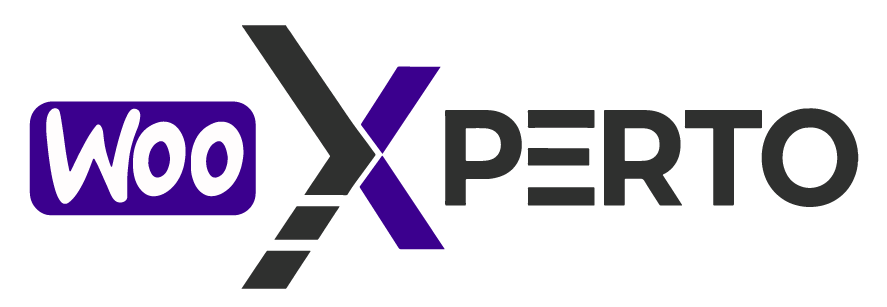The Actions column in the Gift Card Dashboard provides a set of quick management tools that allow you to take control of each gift card entry without leaving the page.
✏️ Edit Gift Card
Click the Edit icon to modify the details of an existing gift card. You can update fields such as:

- Balance amount
- Expiration date
- Recipient email address
- Recipient’s name
- Sender name
- Message
- Send Gift Card Email
This is especially useful if you need to correct mistakes or make manual adjustments.

🗑️ Delete Gift Card
Click the Delete icon to permanently remove a gift card from your store. Once deleted, the gift card code can no longer be redeemed.
⚠️ Important: Deleting a gift card is not restorable. Make sure to confirm before proceeding.

🛠️ Why Use These Actions?
These quick tools help you:
- Instantly manage gift cards, edit, and delete
- Deactivate gift cards no longer in use
- Keep your gift card list clean and organized