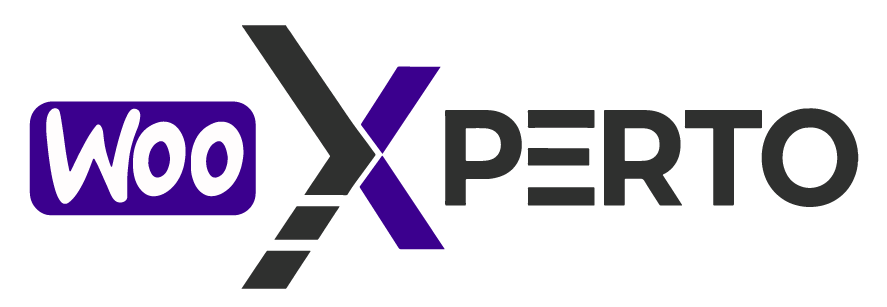The Email Settings section allows you to fully customize the content of the gift card email sent to recipients. This includes the subject line, heading, message body, and whether or not to attach a PDF version of the gift card.

Available Placeholders
To make emails more dynamic and personalized, you can use placeholders. Simply drag and drop or copy-paste these into the Subject, Heading, or Email Body fields.
Examples of placeholders:
[giftcard_code]– Inserts the gift card code[recipient_name]– Inserts the recipient’s name[sender_name]– Inserts the sender’s name[giftcard_amount]– Inserts the gift card value[giftcard_message]– Inserts the custom message[expiry_date]– Shows the expiration date (if set)
These placeholders help make each gift card email unique and relevant to the recipient.

1. Email Subject
Default:Your Gift Card Code: [giftcard_code]
Description:
This is the subject line of the email received by the gift card recipient. You can personalize it using placeholders like [giftcard_code], [recipient_name], or [sender_name].
Example:
“🎁 You’ve received a Gift Card from [sender_name]!”

2. Email Heading
Default:Your Gift Card Details
Description:
This heading appears at the top of the email body. It’s a great place to welcome the recipient and highlight that they’ve received a gift card. You can add dynamic elements using placeholders.
Example:
“Hi [recipient_name], here’s your gift card!”
3. Email Body
Default:
Includes a visual preview and placeholder-ready text area.
Description:
The email body is where you craft the main message that the recipient will see. This is the most important area for communicating value and sharing the card code, sender name, and personal message.
You can drag placeholders into this editor to automatically pull in details for each order.
Example Message:
Hello [recipient_name],
[sender_name] has sent you a [giftcard_amount] gift card!Your code: [giftcard_code]
Message: [giftcard_message]
Enjoy shopping with us!
4. Attach Gift Card PDF to Email
Option:
Enable or disable
Description:
When enabled, a PDF version of the gift card is generated and automatically attached to the recipient’s email. This allows users to save, print, or forward the gift card with ease. It also adds a professional touch to your gift card delivery.