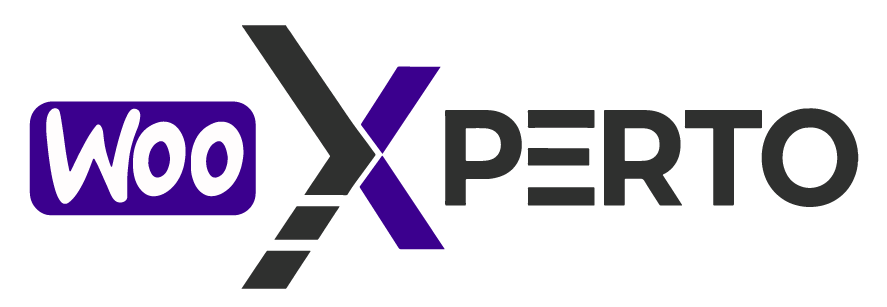The “Image Show into Tooltip” feature allows you to display a preview image inside the tooltip when a user hovers over a variation swatch. Once this option is enabled, the tooltip will not only show the variation label or name but also an image above the label, giving users a clear visual reference of the variation.
This enhances the user experience by providing both visual and textual information in the tooltip, making it easier for customers to understand what each variation represents, especially useful for products with image-based variations.
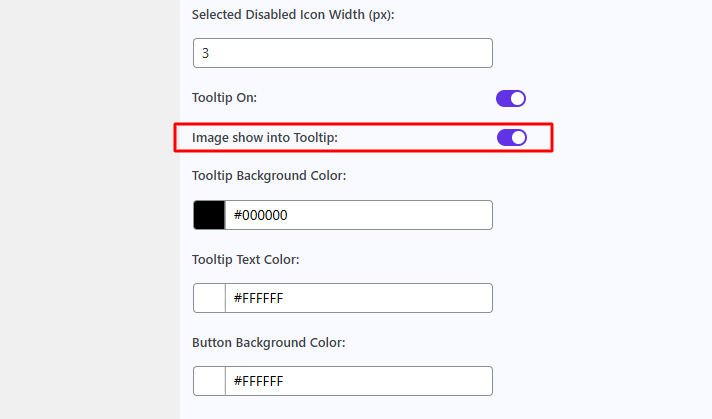
After enabling the “Image Show into Tooltip” feature, you need to set the image from the product meta panel. Go to the Variation Monster tab, click the arrow icon next to the attribute, and then assign a tooltip image for each term individually.
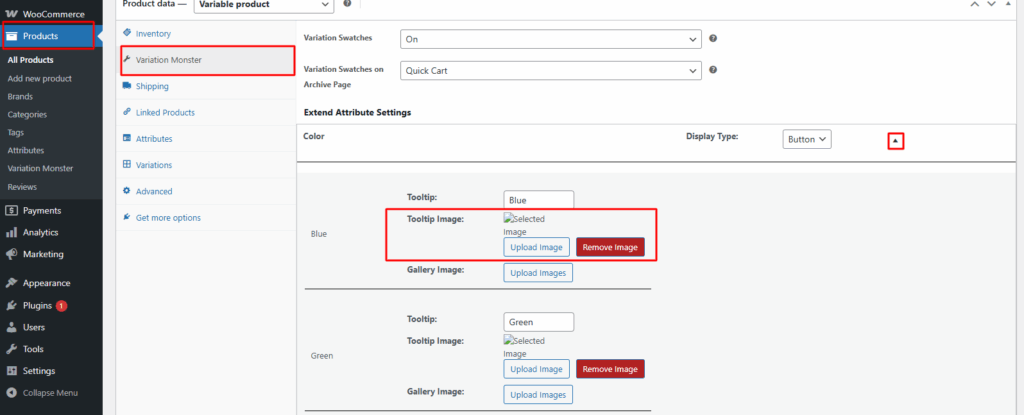
After set this tooltip image then it show on single product page and archive page.